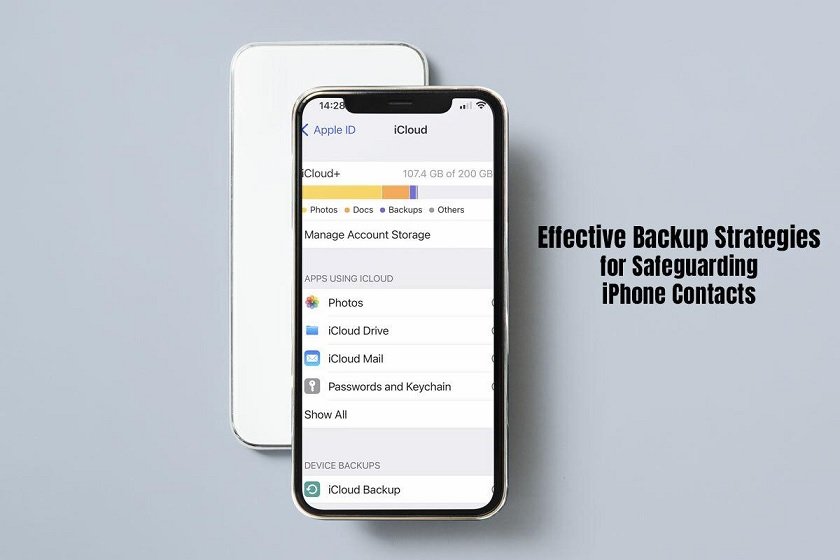The hundreds of contacts stored on our iPhones represent invaluable personal and professional connections. However, without proper precautions, a lost or damaged phone could wipe out years’ worth of collected contacts instantly. Even worse, losing contact may mean losing touch with important people in your life.
Thankfully, with the right backup tactics, protecting your iPhone contacts from disasters doesn’t have to be difficult or expensive. In fact, with the help of these tips and strategies, you will be able to retrieve deleted phone numbers on iPhone in case of a mistake.
So, whether you want automated cloud backups, or manual exports for reference, this guide will explore the best practices to keep your contacts safe. Follow along as we break down both built-in and third-party methods for effective iPhone contact backups tailored to your budget and preferences.
You’ll learn insider techniques on encoding exports for security, backing up subsets of key contacts, and ensuring regular automated copies. With a sound contact backup process in place, you can rest assured your digital connections will persist beyond any single device. Let’s dig into the top strategies for never losing another contact.
iCloud Backup
iCloud Backup provides automated and seamless backup of iPhone contacts to Apple’s cloud servers. As long as iCloud Backup is enabled in Settings > Your Name > iCloud > iCloud Backup, all contacts are copied from the phone to iCloud daily when charging, connected to WiFi, and not in use.
A major advantage is that no manual exporting or backups are required for protecting contacts, plus any newly added contacts automatically get synced as well. An often overlooked benefit is that iCloud Backup also saves recent deletions for 30 days, allowing recovery of accidentally deleted contact entries during that period.
Potential downsides to weigh include the cost of requiring more than the free provided 5 GB of iCloud storage. Additionally, restoring contacts relies on having an active internet connection and logging back into the iCloud account. Overall though, iCloud Backup provides reliable, automated, and regular contact backups with minimal manual intervention. For many iPhone users, keeping iCloud Backup enabled covers the bulk of effortless contact protection needs.
Export to vCard Files
vCard is a file format containing contact information like names, phone numbers, messaging handles, mailing addresses, notes, and images. iTunes can subsequently import these exported vCards back to the iPhone or Mac Address Book should contacts need restoring from the file copies. Aside from creating manual backups, exporting all contacts to vCards also facilitates migrating contact databases to new iPhones which support importing standard vCard data.
Utilize Third-Party Backup Services
For frequent travelers who rely heavily on iPhone contacts availability, various iOS backup tools provide third-party cloud sync services to further safeguard contacts. Solutions like iDrive and AnyTrans offer backup plans sending continuous, private encrypted copies of iPhone contacts to cloud repositories for access anytime. By authorized integrated apps or web consoles, users can browse historical device data like contacts to search or restore lost entries even without physical access to the phone.
Paid subscriptions to such apps provide insurance for consistent contact backup with options tailored based on your preferred storage space.
Periodic AirDrop Backups
Utilize AirDrop to wirelessly transfer contact files between your iPhone and another Apple device you own. Select individual contacts or multiple ones, then choose the “Share Contact” option and AirDrop them to your iPad or Mac. This method provides an offline backup on another Apple device, ensuring redundancy and accessibility without relying on internet connectivity.
Print Contact List
As a final failsafe, some may choose to occasionally print out a master list of all contacts currently saved on iPhone for analog redundancy. While manually intensive, a printed contact index can provide peace of mind should digital backup solutions fail or become unavailable. This truly creates an offline hardcopy document as an additional backup layer.
To print contacts, open the iPhone Contacts app and tap the search field to “Select All” contacts from the dropdown menu. This chooses all entries, then tap the Share button at the bottom and select Print. You can then print directly to an AirPrint-compatible printer or save it as a PDF for external printing or archival.
For optimum redundancy, print a fresh contact list every 6 months or whenever many new entries are added.
Conclusion
In our digital era, thousands of valuable connections are stored on our iPhone contact lists accrued over years of personal and business interactions. Losing that qualitative data to device failures, damage, corruption or neglect would mean losing touch with the important people in our lives, sometimes permanently.
Thankfully, a bit of ongoing diligence around regular iPhone contact backup procedures ensures these relationships persist. Automated background backup through iCloud offers set-it-and-forget solutions for most. While exporting contacts as vCards files or printing analog copies provides manual alternatives.
Stay in touch with what matters most through ongoing contact data protection.